How to Select Your Video’s Aspect Ratio
What is an aspect ratio?
An aspect ratio refers to the proportional relationship between your video’s width and height. Optimize your video for the platform of your choosing by selecting the right video aspect ratio. With Promo, you can make sure that your video performs its best wherever it’s shared with three different ratio publishing options: wide, square and vertical.
Getting Started
1. Select or upload footage
In order to change your video’s aspect ratio, at least one clip or photo for your project needs to be in our editor. You can start from scratch by adding footage from our 110M+ video library or upload your own. To add footage from our library to your project, simply click “Customize” on any footage. You can also preview each clip using the “Preview” button and then click “Use” should you want to add it to our video editor. Don’t forget, you can (and should) merge videos together for your project.
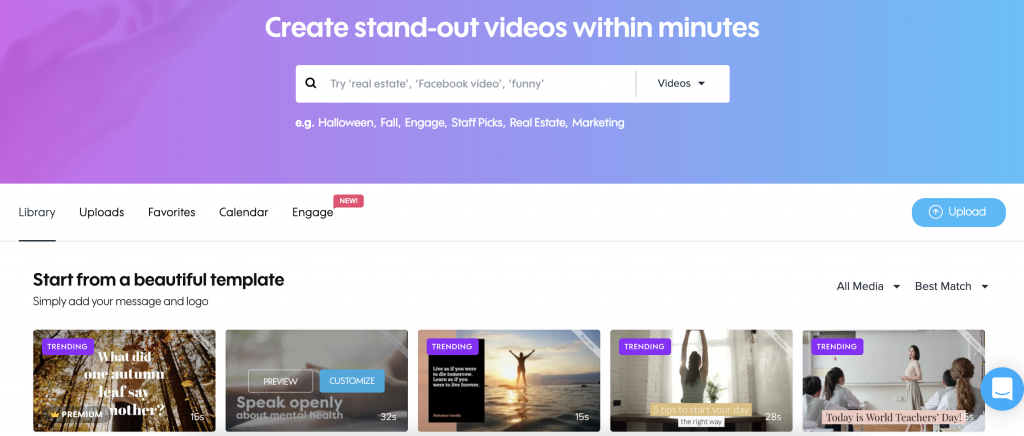
2. Choose the video aspect ratio & customize
At this point, you can change the ratio directly from the online editor. Just click on the ratio icon in the top right corner of the page to preview your video in each aspect ratio. Once you’ve made your choice, make the video your own by customizing the colors, styling your captions, adding text to video and more!
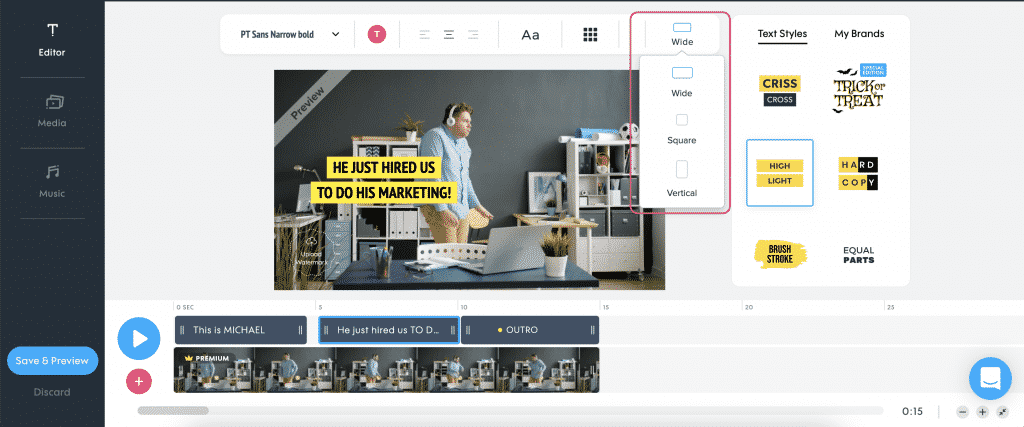
3. Save and Publish
Once you’re happy with your video, it’s time to save and publish it. First, click on “Save & Preview” and then on “Publish” to be directed to the publish page. From there, you can download your video to your device, share it with your friends, publish it directly to social media and more.
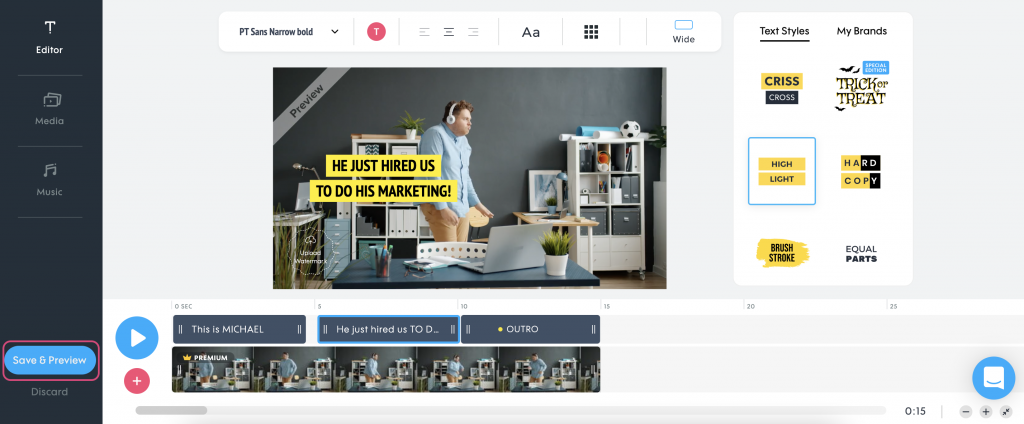
4. Choose a new aspect ratio
Want to change your video’s size but don’t want to go through the editing process again? No problem! Any video’s aspect ratio can be changed directly from our publishing page. Just select the aspect ratio you want and download your video in all three aspect ratios for free!
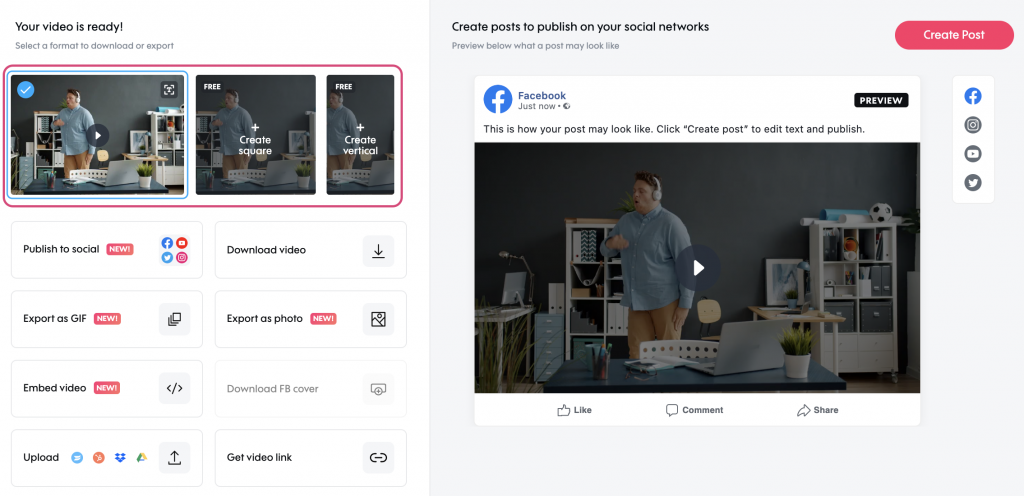
Where Can You Change the Aspect Ratio?
When selecting a template
When searching for a ready-made template, you can see the ratio options at the top of the preview window and select your preferred size.
Inside the editor
While editing your video, you can change the ratio at any time by clicking on the ratio icon on the top right corner of the page.
On our publish page
No need to return to the editor to change your video’s ratio. You can download your video in any of our three ratio options straight from the publish page.
Aspect Ratio Top Tips
Now that you know what an aspect ratio is and how to choose the right one for your video, here are some tips to help you along the way:
Adjust your captions
When converting your video into a new ratio, make sure to position your visuals and captions properly for the best results.
Plan in advance
Knowing where your video is going to live will help you decide on the right ratio from the start so you don’t have to change it later.
Resize images
If you’re using photos in your video, make sure to resize them properly when choosing a new aspect ratio for best results.
Take advantage, it’s free
There’s no pressure to choose the perfect ratio from the start when you could download all three, at no added cost!
Ready to optimize your videos?
Now that you know how to toggle between the different aspect ratios, it’s time to create that perfect video and boost your social media presence.
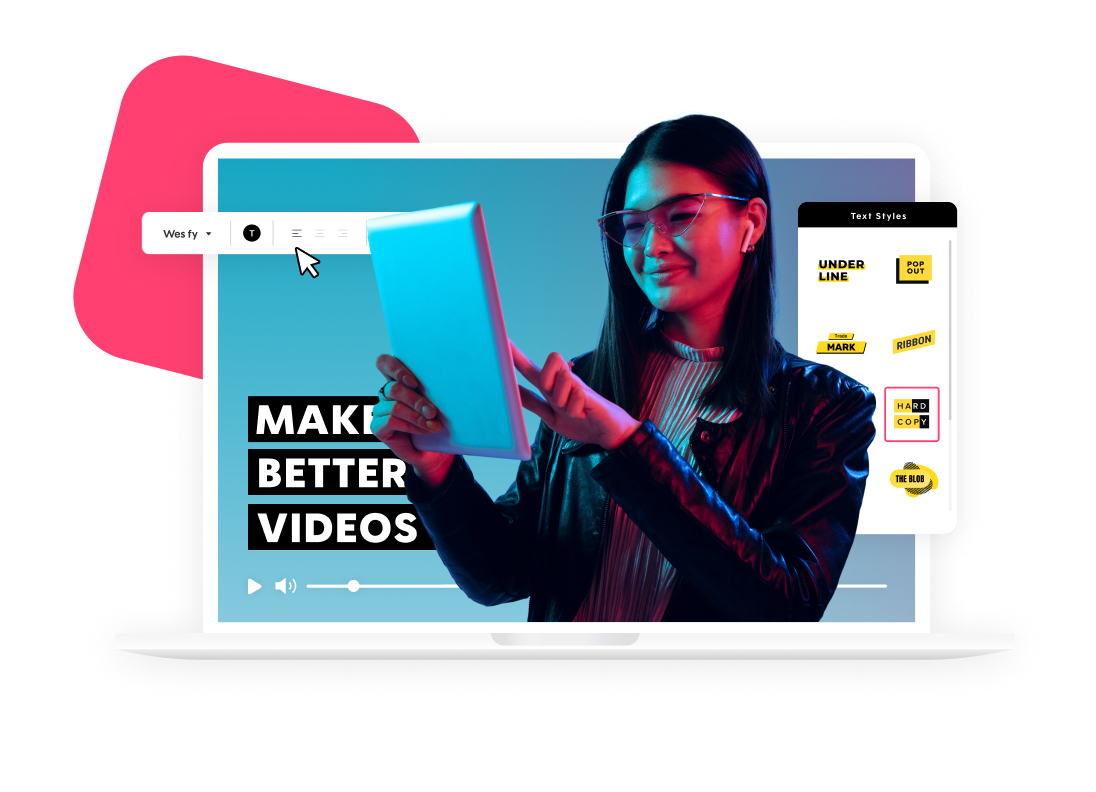
Explore more academy tutorials
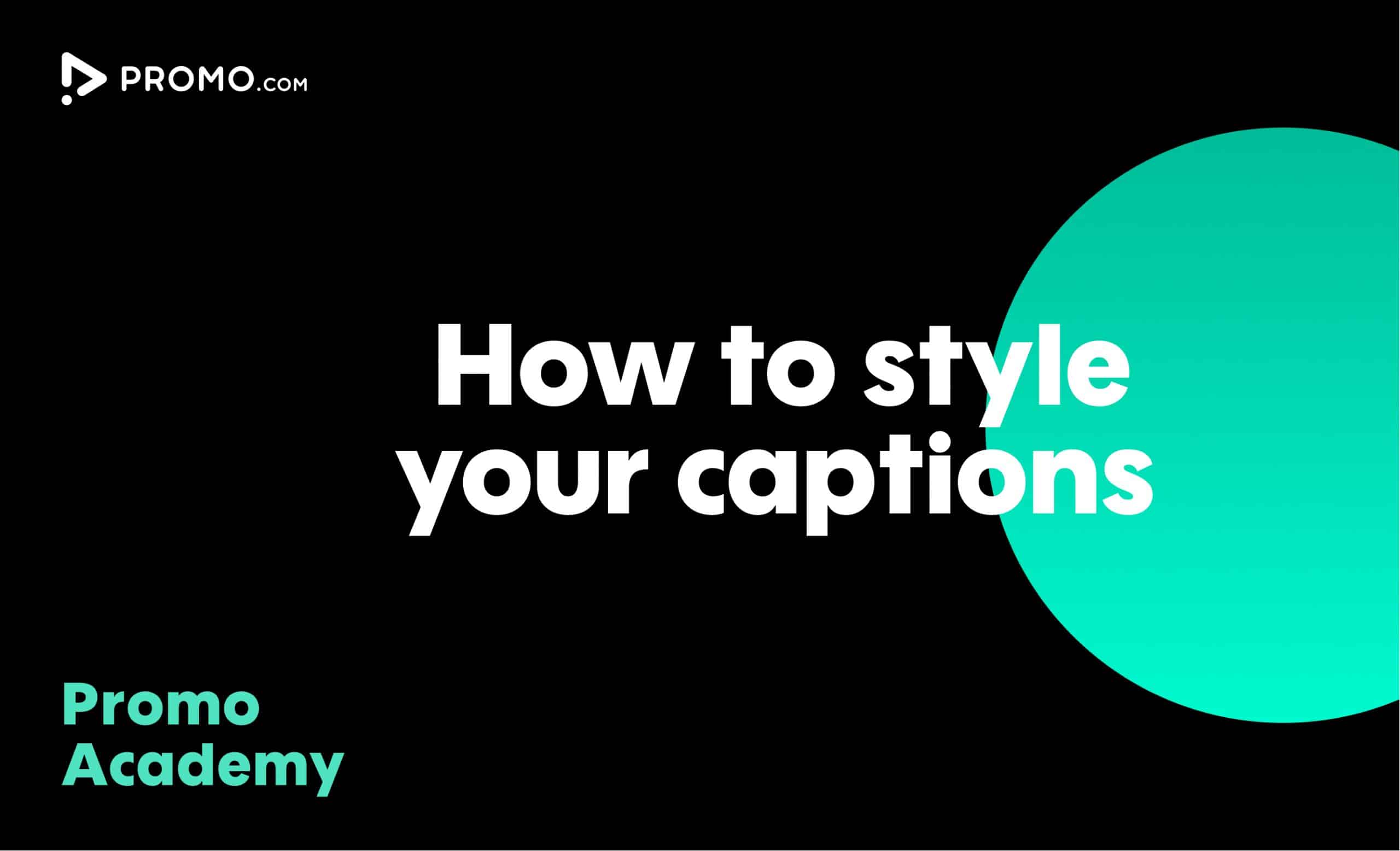
How to Style Your Captions
By styling your video captions they can easily match your brand, mood and message you want to deliver. Minimum effort, maximum impact
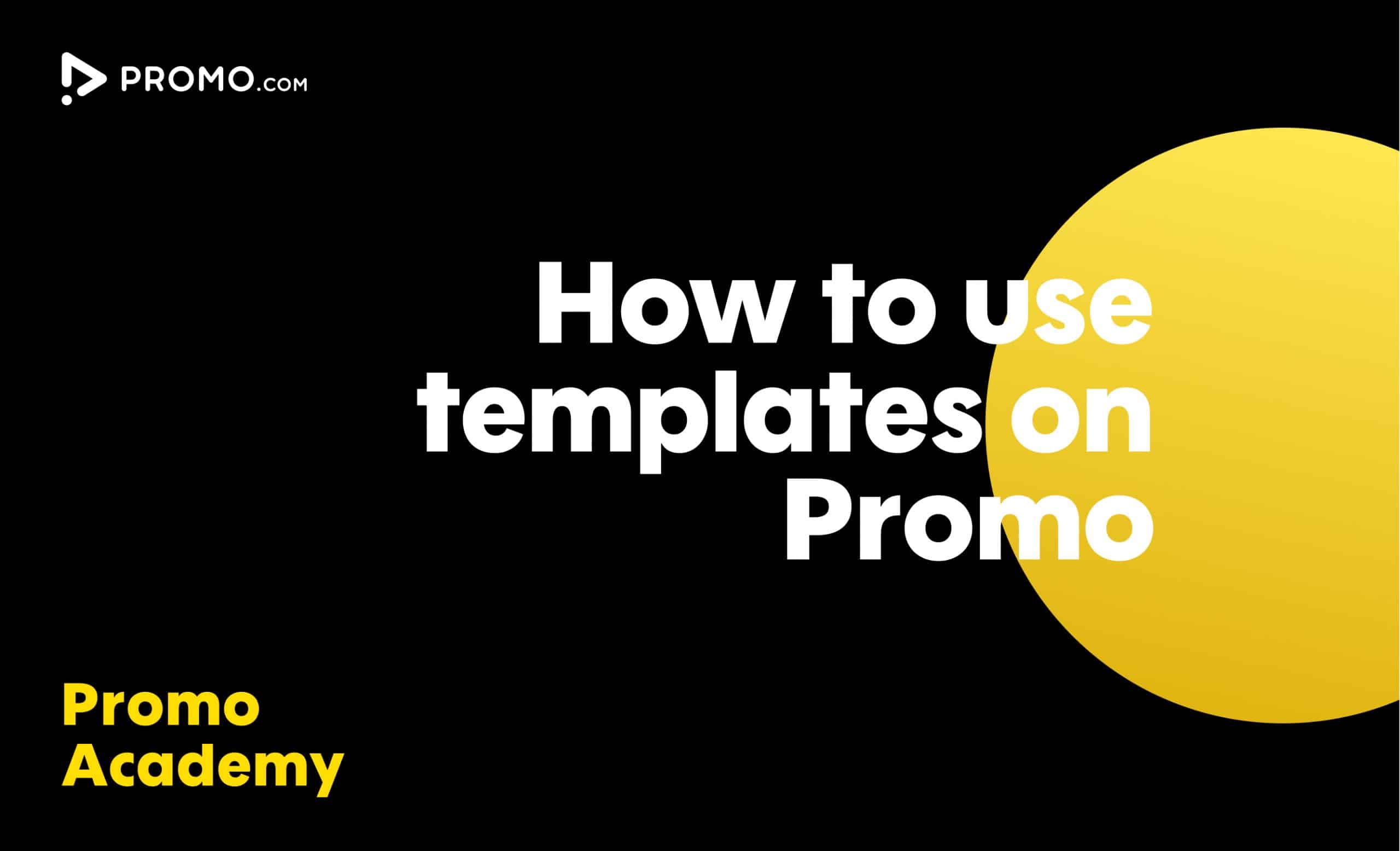
How to Use Ready-made Templates
Use our ready-made templates to create a video that will stand out! Our template library features over 5,000 ready-made video templates for every occasion, product or service, updated regularly.
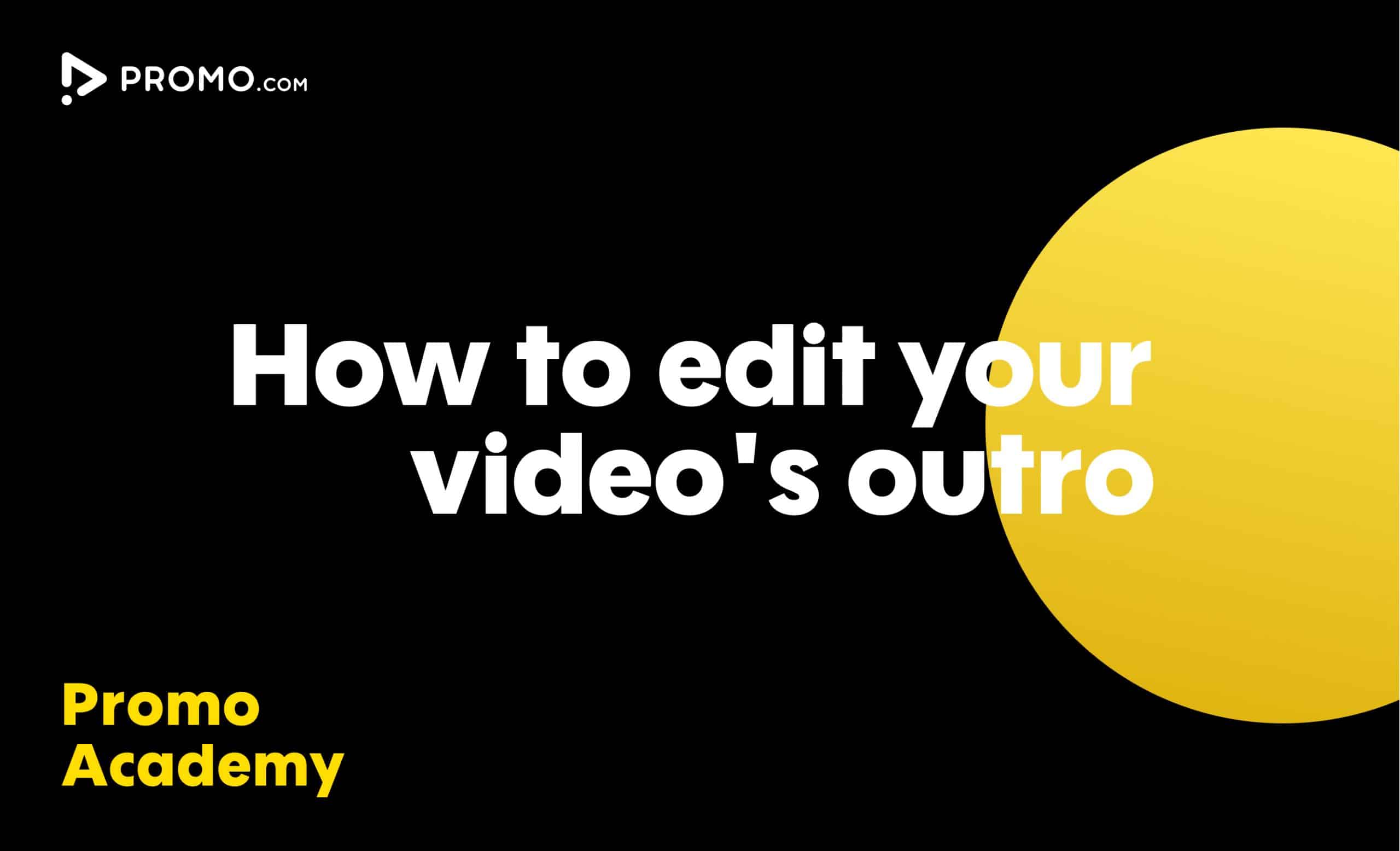
How to Edit Your Outro
Learn how to add your brand to every video you create. Our video Outros are there to help you promote your brand and boost your online presence
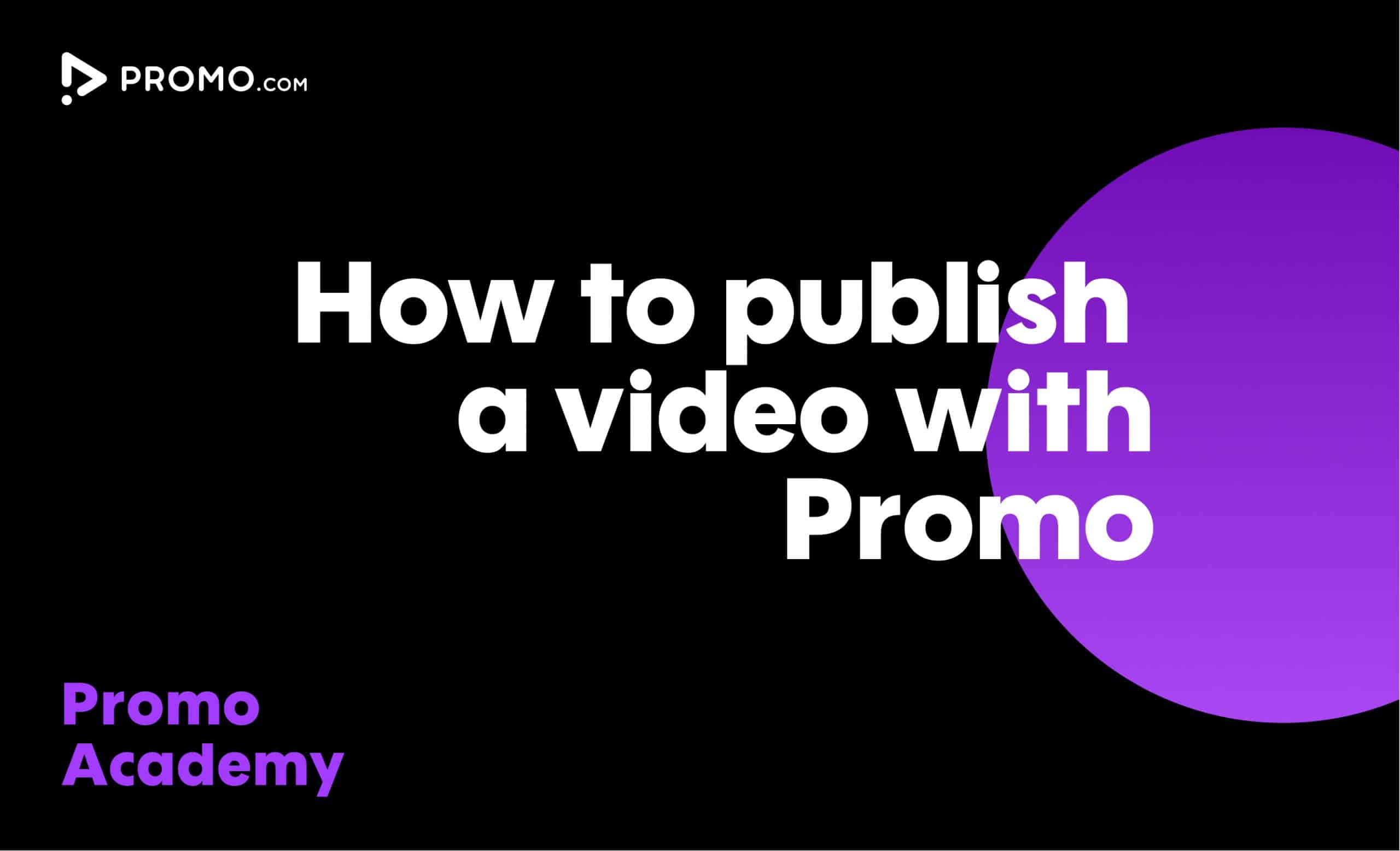
How to Publish a Video
Our publish page has all the video-sharing options you need. Here is how to access and use it.