How to Style Captions
Getting Started
1. Choose or upload footage to the editor
In order to add text to your video project, at least one video for your project needs to be in our editor. You can start from scratch by adding footage from our 100M+ video library. To add it to your project, simply click “USE” on any footage. You can also customize any template or upload your own footage to get started.
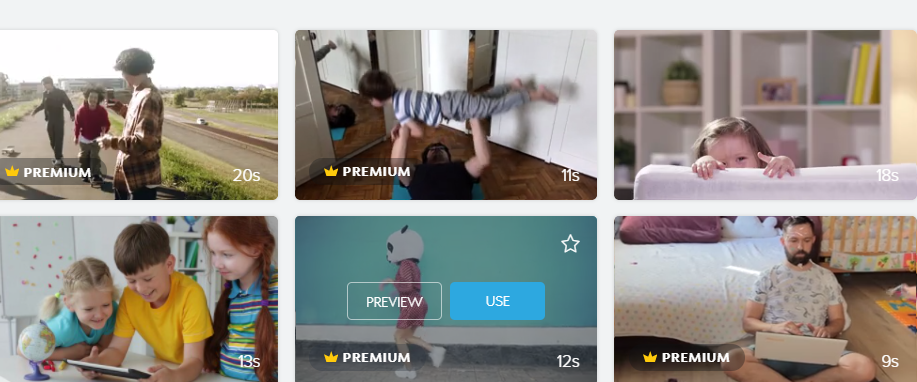
2. From the editor, add text to your video
Once you have at least one video in the editor, you can start adding your own text. All you need to do is click on the plus sign in the bottom left corner of the editor and select “Add Caption”. Double-click on the caption to edit your text and hover over each caption on the timeline to delete or duplicate it.
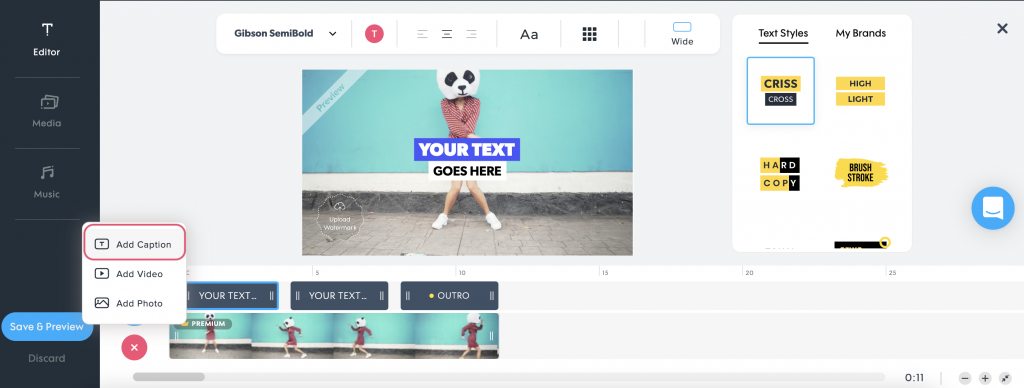
3. Select your favorite animated text style
You can find our text styles library on the right side of the screen. There you’ll find different styles of animated text templates for every occasion. Choose the style that best compliments your video. The text styles for captions and outros are different but both can be found here.
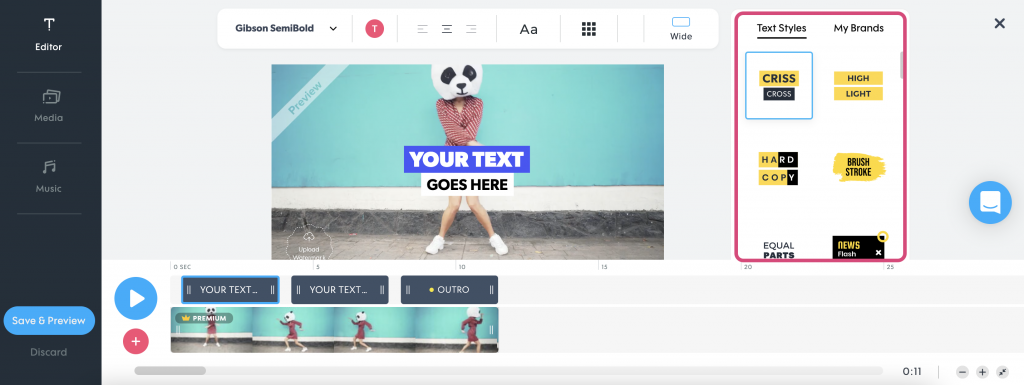
4. Customize your caption
From the toolbar on the top left corner of the editor, you can edit the font, size, and color of your video. Choose an existing font or upload your own, paste specific color codes if you have them, or evenly align your text within the frame. You can also resize your text by dragging the edges of the bounding box. The possibilities are endless!
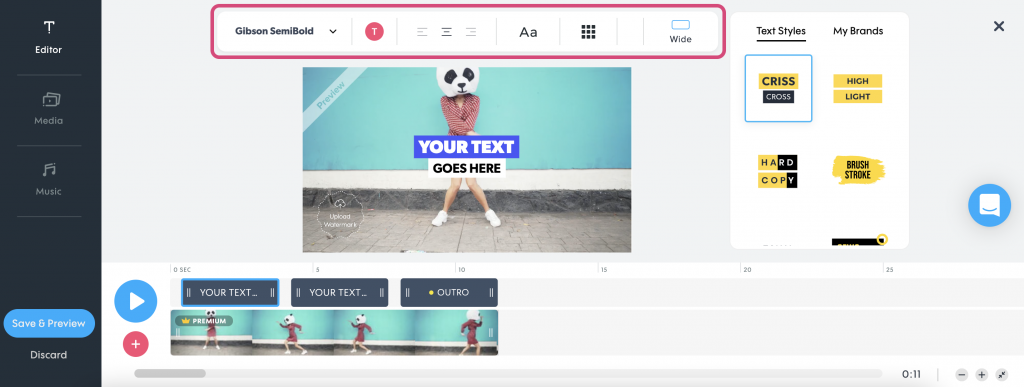
Tips for Styling Your Captions
Video captions are not only about the copy – they are also about the right look and feel. Styling the text to your video is simple with our online video maker. Make it even easier with these insider tips.
Decide on the Vibe
Your video captions should not only be about your personal taste but should complement the look and feel of your chosen footage and the overall message of your video. For example – a humorous video should not have the same text style as a fashionable one.
Duplicate Your Caption for Consistency
A top video design tip is to make sure your captions match in style throughout the video. The best hack for this is to create one initial caption and duplicate it in every frame that needs a caption. This way, all of your captions will be identical and easy for the watcher to follow.
Look Out for Our Special Edition Styles
In addition to our awesome selection of text styles, we release limited edition animations on special occasions. Be sure to take advantage of them before they’re gone!
Match the Style to Your Brand
Choose a font and color that best represents your content, brand and industry. If your business has its own font or colors, you should upload them to our editor for a branded look.
Add captions in 3 steps
Add footage
To get started, add footage to your video by selecting a clip or photo from our massive visual library or upload your own.
Insert captions
Click on the pink “+” button on the bottom left corner of the editor and select “Add Caption”. Then, add and customize your text.
Customize
Once you’ve added captions to your video, you can easily choose your preferred font, text color, background color and text style to match!
About our Text Styles
Our selection of video text styles were specially designed by our in-house creative and design teams to bring a professional, engaging look to any video.
Designed to help you bring your creative vision to your videos, choose from 45 unique styles to bring your video captions to life! No matter what the tone of your video is, we’ve got you covered. Plus, keep an eye out for limited animations released on special occasions!
Practice makes perfect
Now that you know how to style captions for your videos, put your knowledge to the test. Head to our editor and start experimenting with all the different possibilities. You will be a caption design pro in no time, we promise!
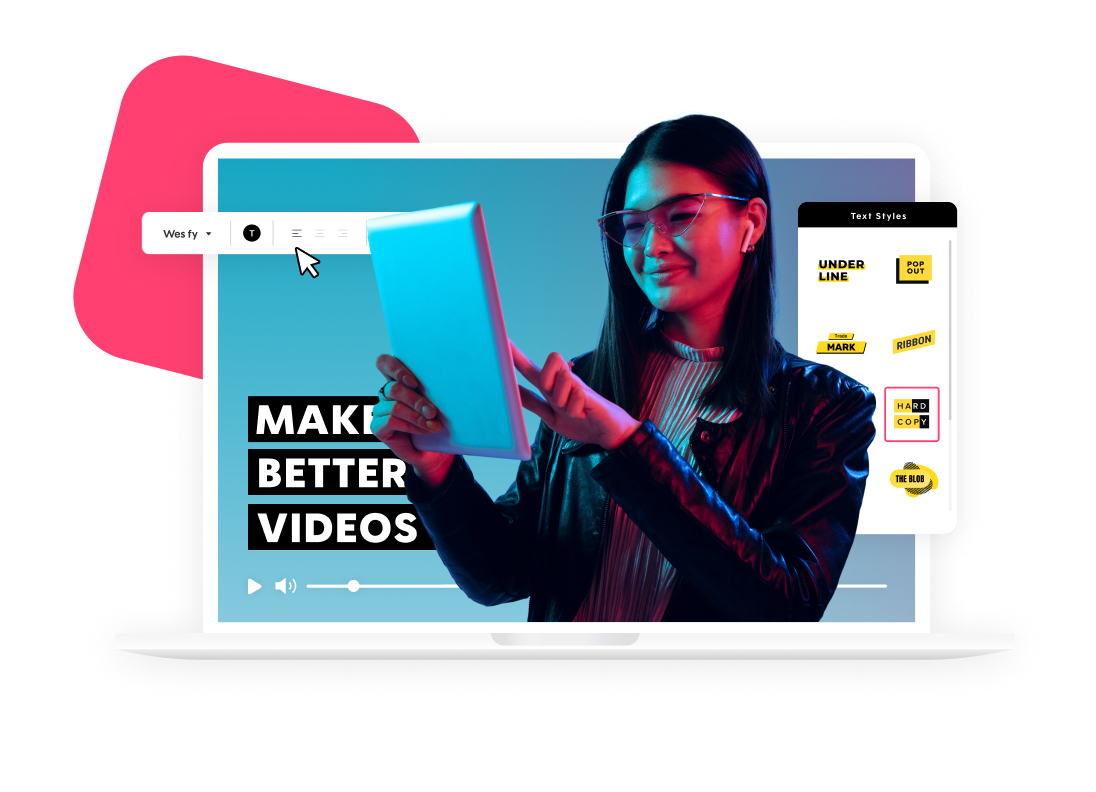
Explore more academy tutorials
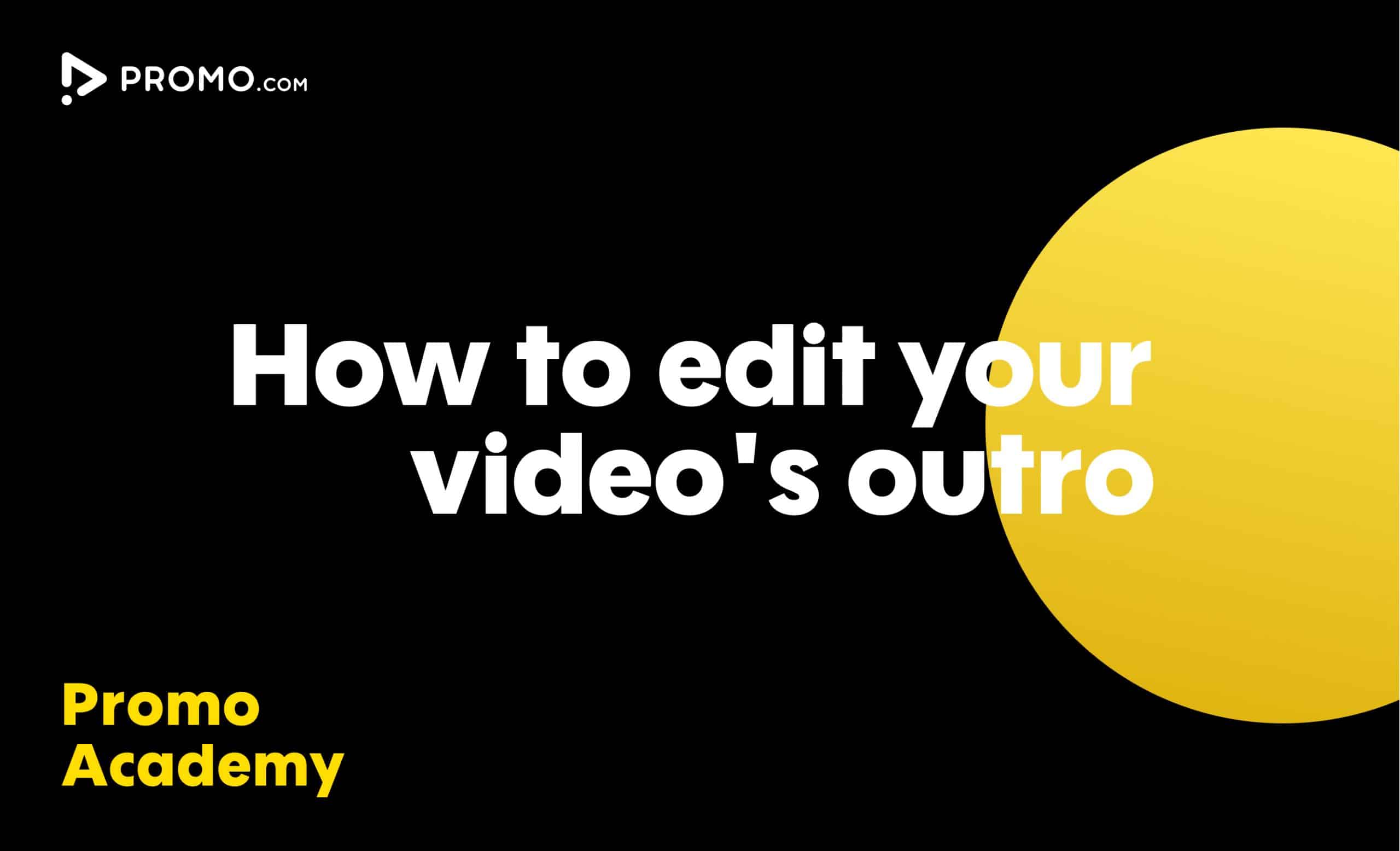
How to Edit Your Outro
Learn how to add your brand to every video you create. Our video Outros are there to help you promote your brand and boost your online presence
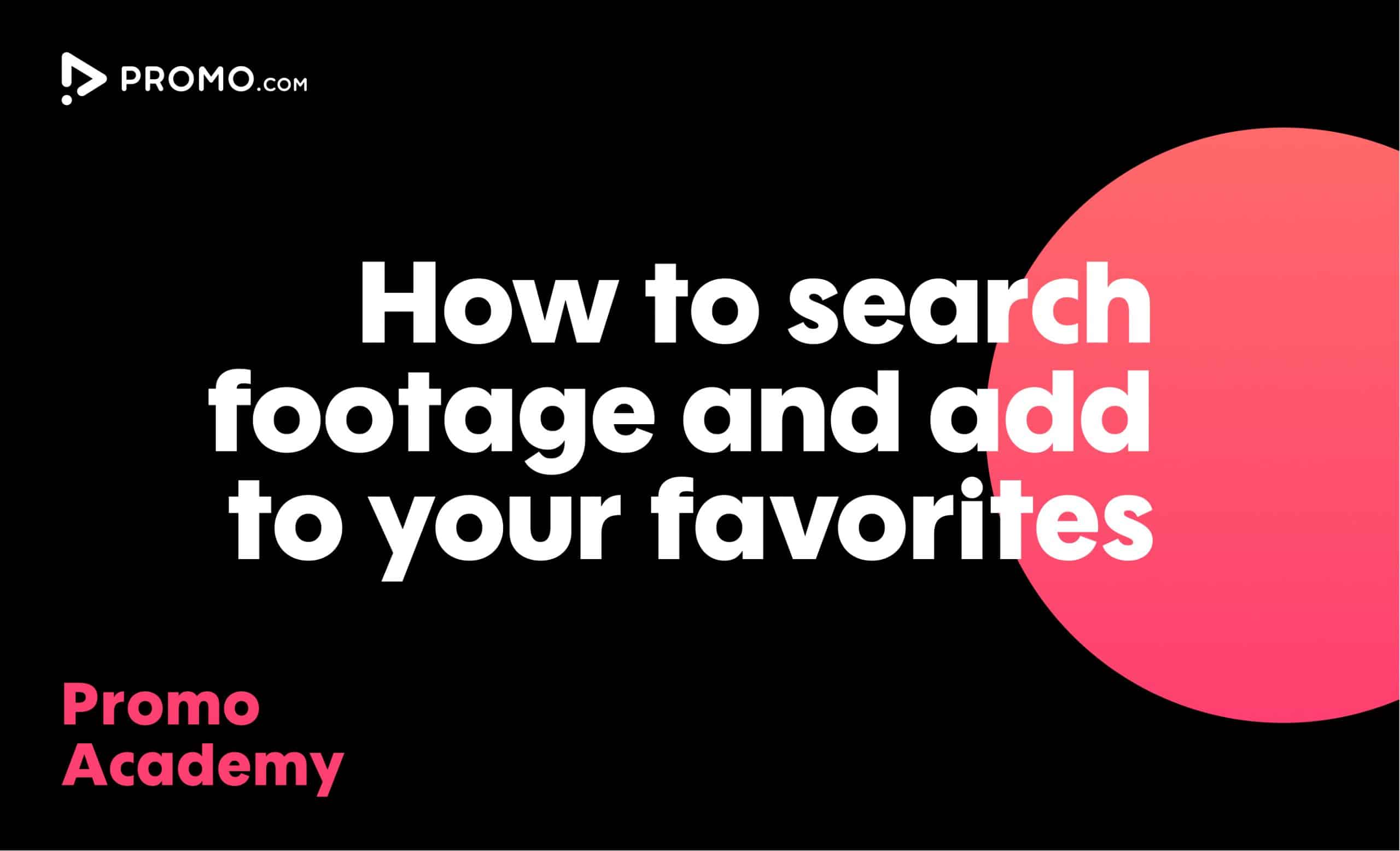
How to Search for Footage
With over 100M photos and videos in our media library, you'll always find what you are looking for
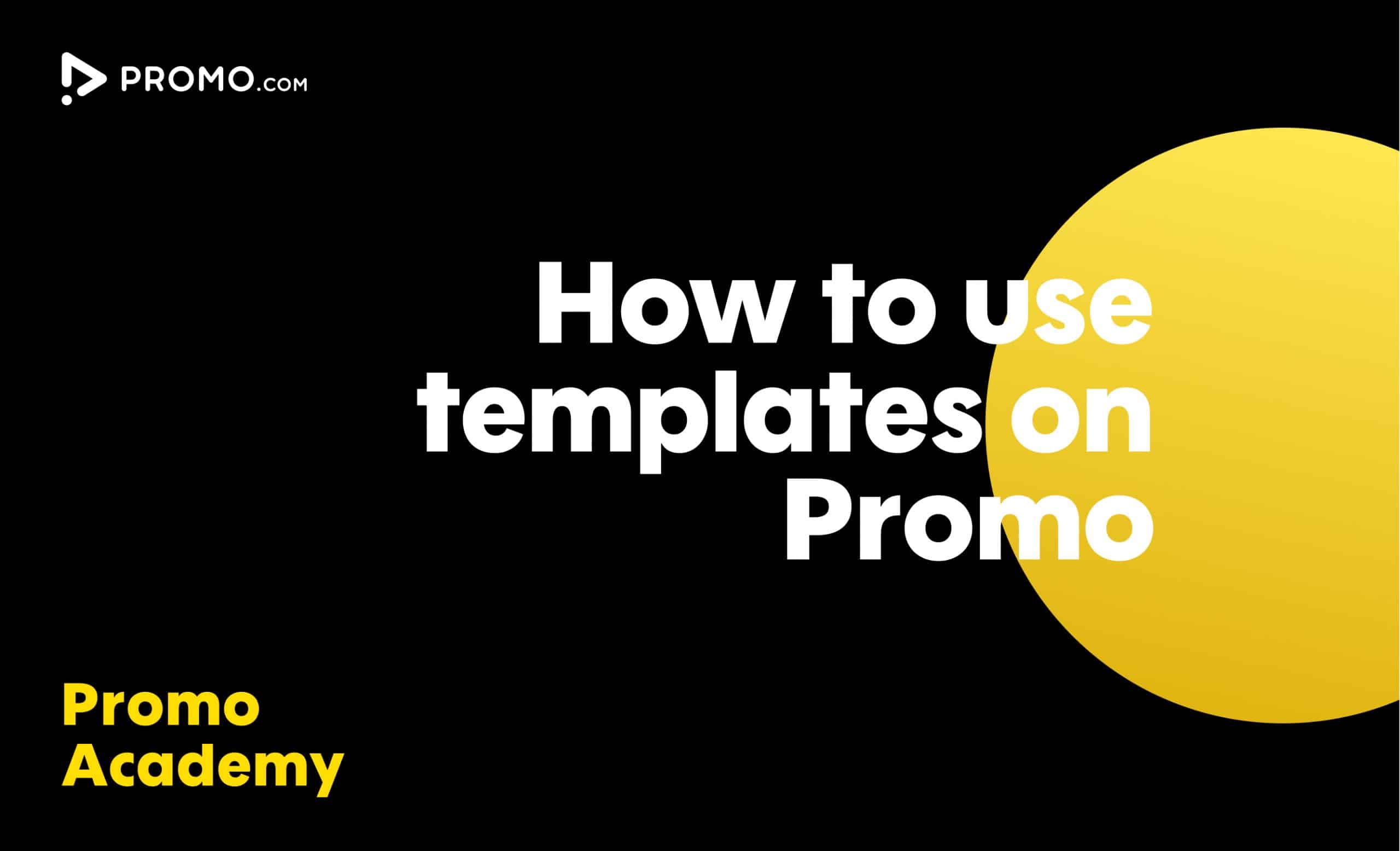
How to Use Ready-made Templates
Use our ready-made templates to create a video that will stand out! Our template library features over 5,000 ready-made video templates for every occasion, product or service, updated regularly.
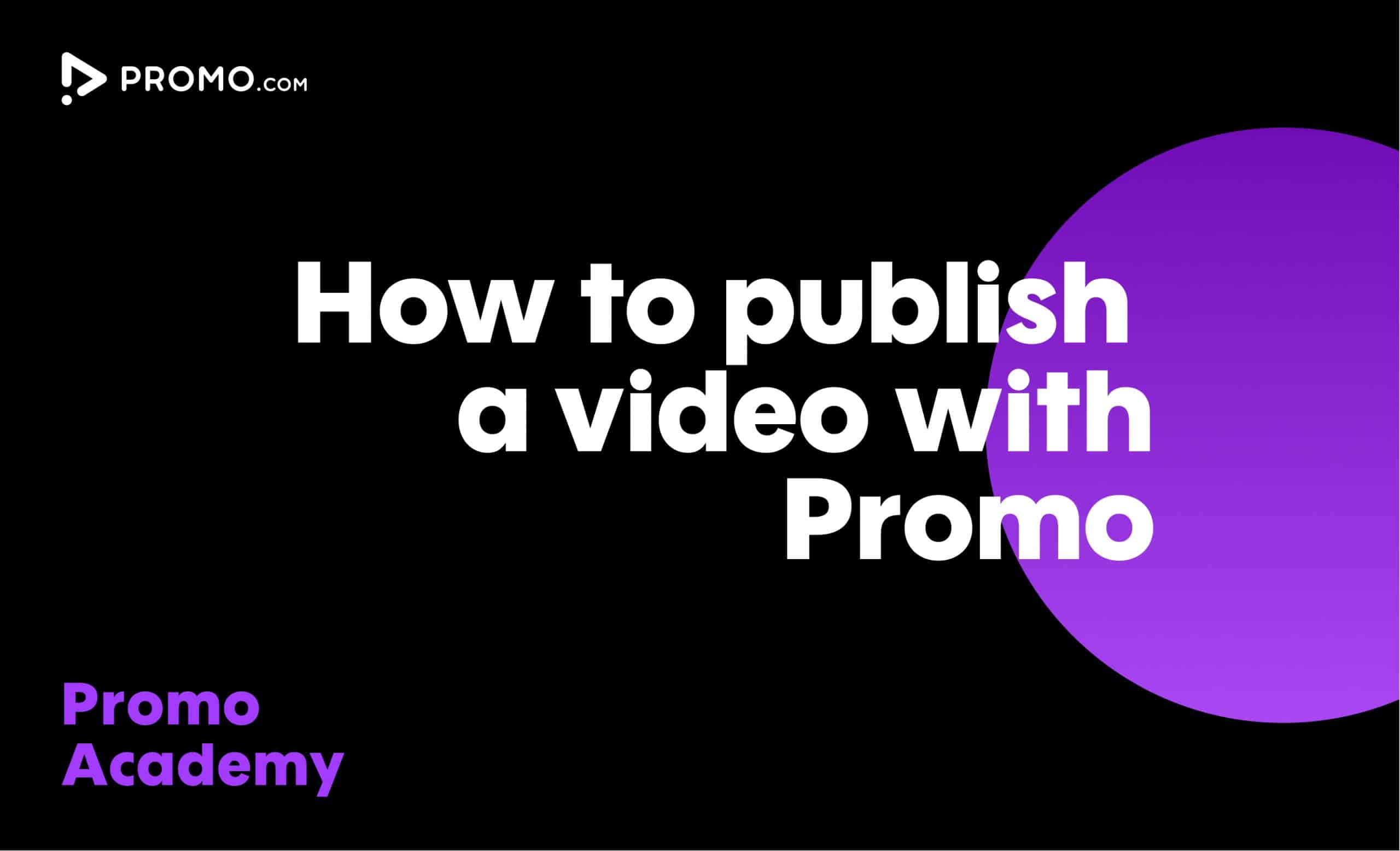
How to Publish a Video
Our publish page has all the video-sharing options you need. Here is how to access and use it.