How to Upload Your Own Materials to Promo
About Uploading to Promo
So you’ve been enjoying the 110 million premium videos and photos from Getty Images and iStock. Powering your projects with music from our huge royalty-free music library, and animating your videos with the dozens of text styles Promo offers. We can’t blame you; our creative assets are pretty awesome.
But let’s say you recently recorded an awesome track that would go perfectly in one of your projects or captured a customer testimonial you’d like to brand and turn into a video. Well, you’ve come to the right place.
What Can You Upload to Promo?
We’ll walk you through how to upload your media and assets to Promo, so you can use them whenever you want! Here are the different materials and assets you can upload to Promo.
1. Photos & Videos
Boost brand awareness by adding your footage to your Promo videos. To upload your own photos and videos, follow these simple steps:
On the main page, click the “Upload” button to choose “Photo” or “Video”.
From the video editor, click on Media, then the “Upload” button in the upper left corner to upload your media and choose “Photos” or “Videos.”
The media is now added to your uploads. Hover over the media you want to use and click on “Use.” You will see the photo or video on your timeline and move it around to find the best position.
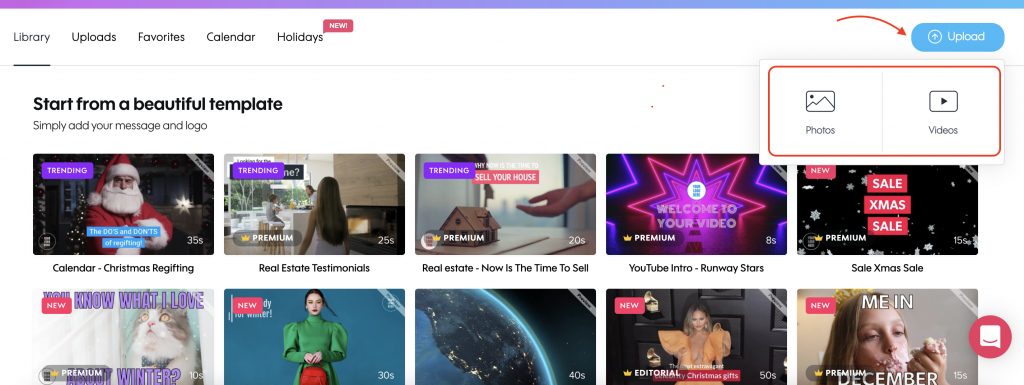
2. Music
If you would like to add a custom track to your videos, you can easily upload your own mp3, wav, and m4a files as music or voiceovers. Keep in mind, tracks can be up to 5 minutes long. To upload your unique sound clip, follow these simple steps:
In the editor, click the “Choose music” button on the left side of the screen.
Once there, click the “Uploads” button at the top of the screen.
From there, you can click the button to add your clip and view previously uploaded tracks.
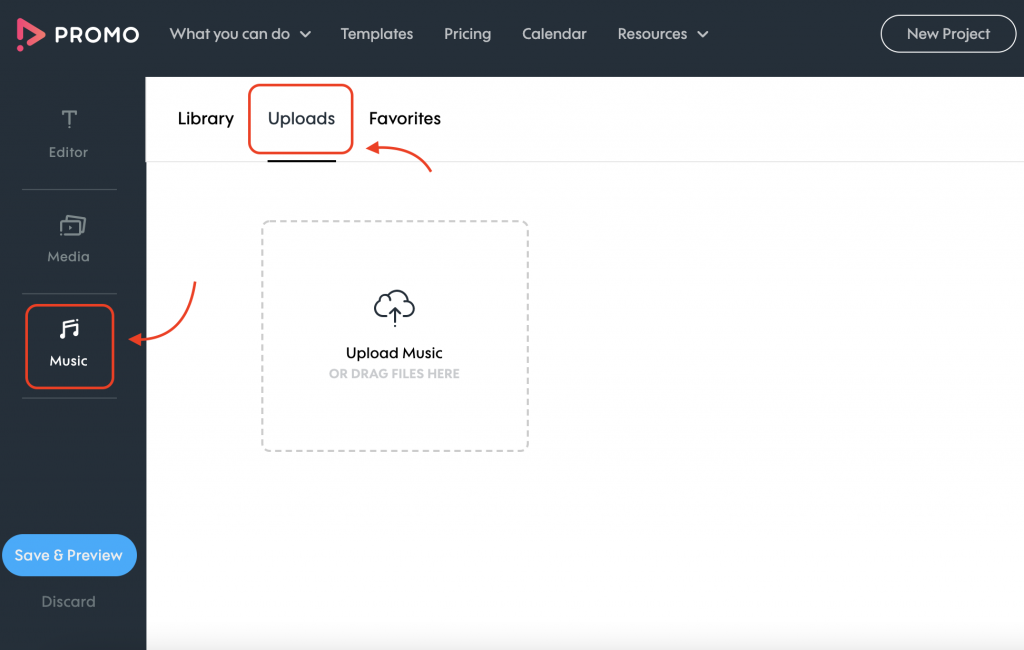
3. Custom Fonts
If your business has its own font or colors, we recommend uploading them to our editor. This will ensure all projects you create on Promo are on-brand. We support ttf, otf, woff and woff2 formats. To add a font, here’s what you should do:
Inside the editor, click the font style, then “My fonts,” and then “Add font,” and then “From Computer.”
Select your font from your desktop files. Voila! Your fonts are good to go.
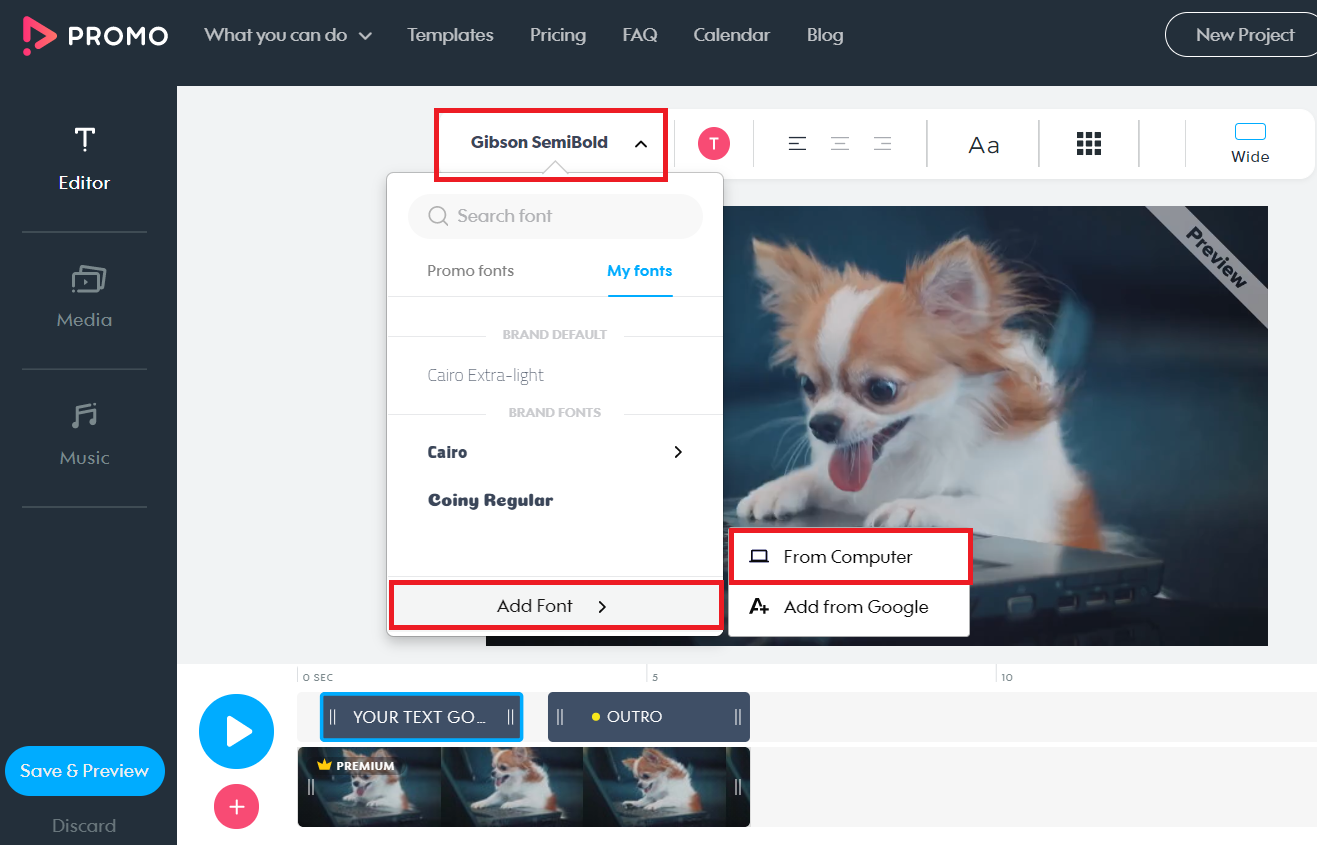
Boost These Projects With Your Own Media
While you’re welcome and encouraged to use your own media in any of your projects, we’d like to recommend some projects that work exceptionally well with personal content.
Slideshows
Slideshows are an excellent way to highlight your products and services. Creating a slideshow that showcases photos of your products and uses brand fonts is a great way to drive engagement and raise brand awareness.
Testimonials
Creating customer testimonials help to establish your credibility and reliability as a business. Add your own footage of happy customers and expand brand visibility!
YouTube Intros
Every YouTube creator knows that there’s nothing more substantial than adding a YouTube intro to your channel’s videos. Use your own music or voice-over to add a unique touch to your YouTube intro and stand out amongst the competitors. Create an instant association between your YouTube channel and intro jingle by adding your own music track.
Product Showcases
Boost your business’s online presence by showcasing your products and services in your videos. Add your photos and footage to promotional ads, product launches, and sales videos and get customers excited about upcoming events and purchases.
Media Uploading Tips
From fonts to photos, there are many assets you can upload to Promo. But, before you run off and create your next project, make sure you keep these media tips in mind.
Be Mindful of Quality
No matter what you’re uploading, it’s important to pay attention to the quality of the content. If you’re uploading a picture or video, make sure the footage isn’t pixelated as it may end up hurting your ad or promotion. If you’re adding music or voiceovers, ensure the volume is accurate.
Avoid Copyright Infringement
Using your own music in your projects is recommended! That being said, you should make sure you aren’t violating any copyright rules. Do this by getting permission from everyone who is a copyright holder, using tracks from a licensed source, and using Creative Commons music.
Apply Your Watermark
Whether you’re using a ready-made template and adding your brand’s font or creating a video using your own footage, you’ll want to make sure you add your watermark to every project to add a digital signature and increase brand recognition.
Pay Attention to Aspect Ratio
While you can create vertical, horizontal, and square videos with Promo, you’ll want to ensure the format of the photo or video is consistent with the aspect ratio chosen. Manually switch between aspect ratios in the “Editor” to see which one works best with your footage.
Frequently Asked Questions
Can I use my own videos and photos with Promo.com?
Yes, of course! You can upload and use your own videos, photos, music, and audio clips.
What video sizes can I create with Promo.com?
With Promo.com, you can create:
- Horizontal videos
- Vertical videos
- Square videos
What languages does Promo.com support?
With Promo.com, you can create videos in every language. Some fonts have limited support for special characters, but all languages are supported.
How can I reach your Customer Support?
There are many different ways to get support with Promo.com:
- Visit our FAQ Page – odds are your question is already answered there.
- Search our Knowledge Base for more specific answers.
- If you have questions about Video Marketing, Social Media Advertising, and what to do with your videos, visit the Promo.com Blog.
- Alternatively, please email [email protected], and our team will be happy to help and bring a smile to your face!
So Simple, Right?
Now that you know how to upload your media and assets to Promo, put your knowledge to the test! Making videos is as easy as adding your media to an awesome template or creating one from scratch. Don’t believe us? Head to the video editor and see for yourself!
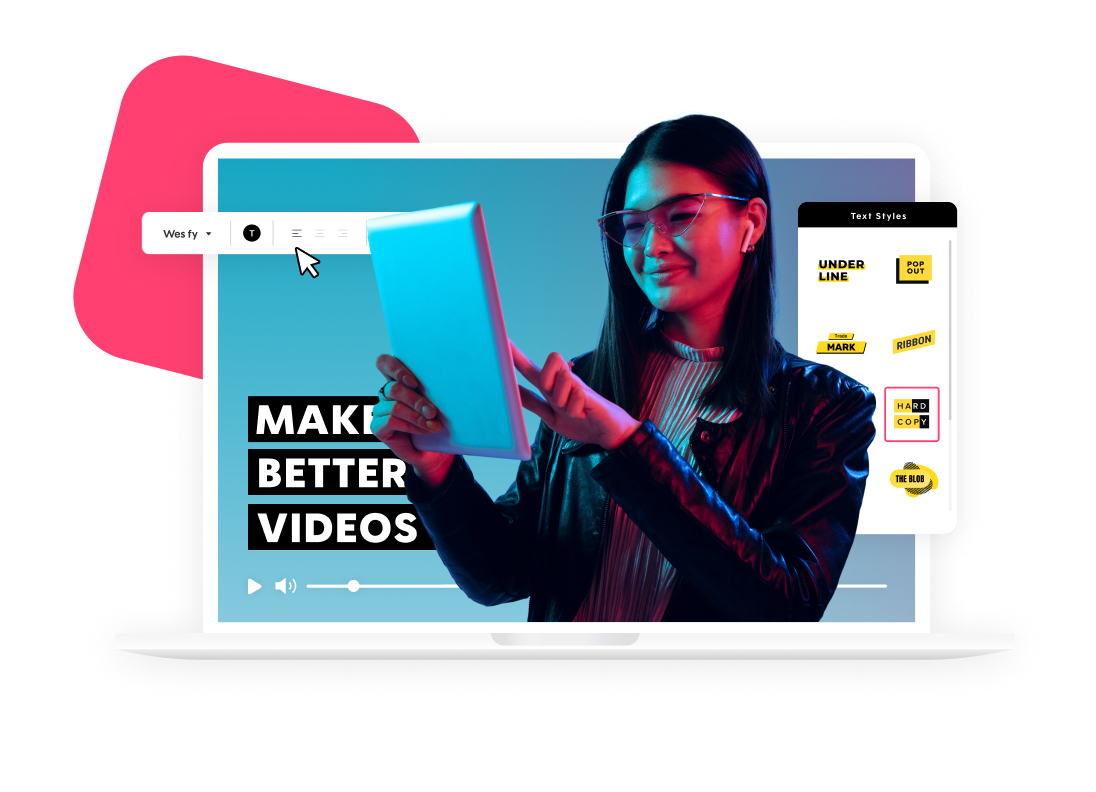
Explore more academy tutorials
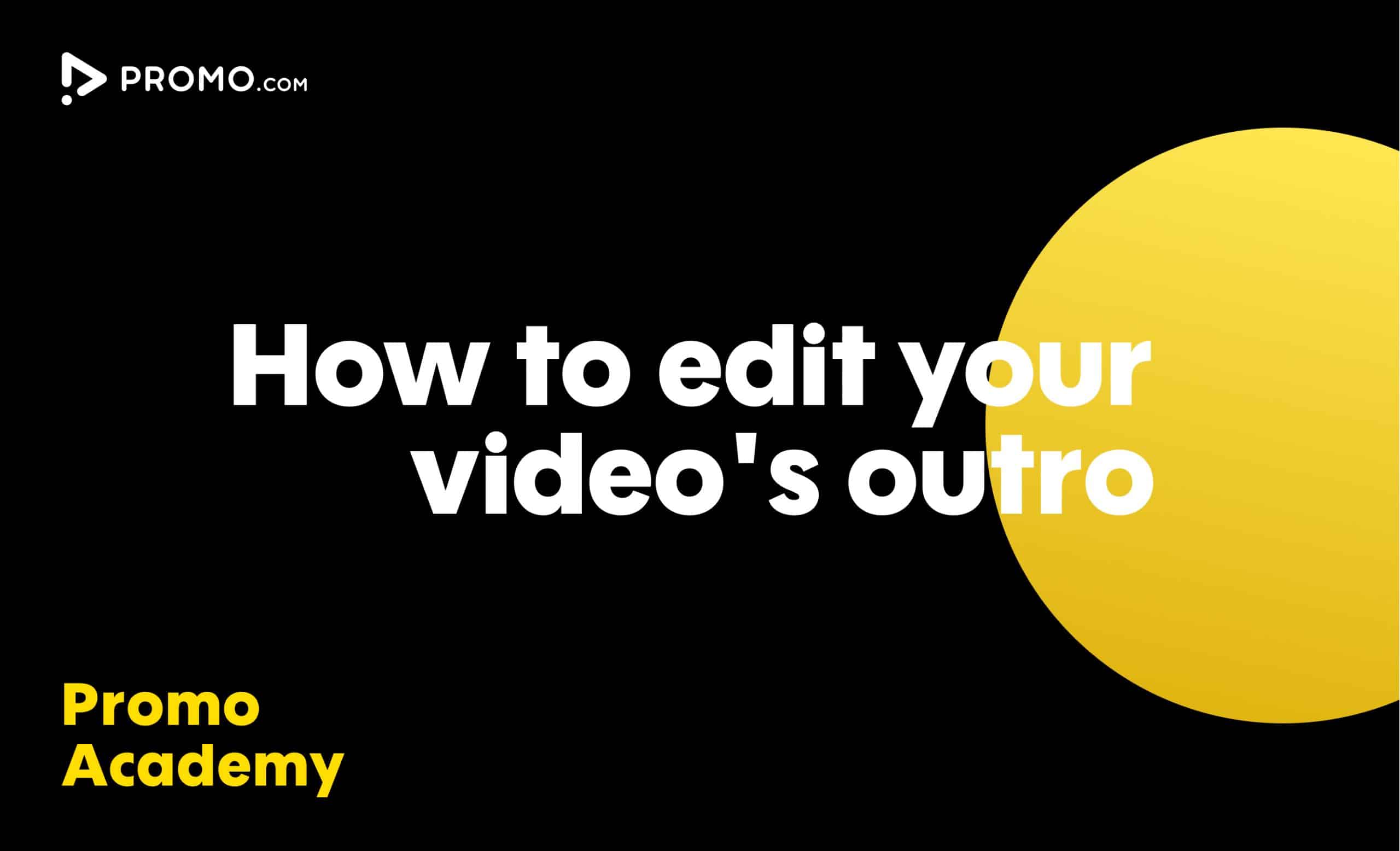
How to Edit Your Outro
Learn how to add your brand to every video you create. Our video Outros are there to help you promote your brand and boost your online presence
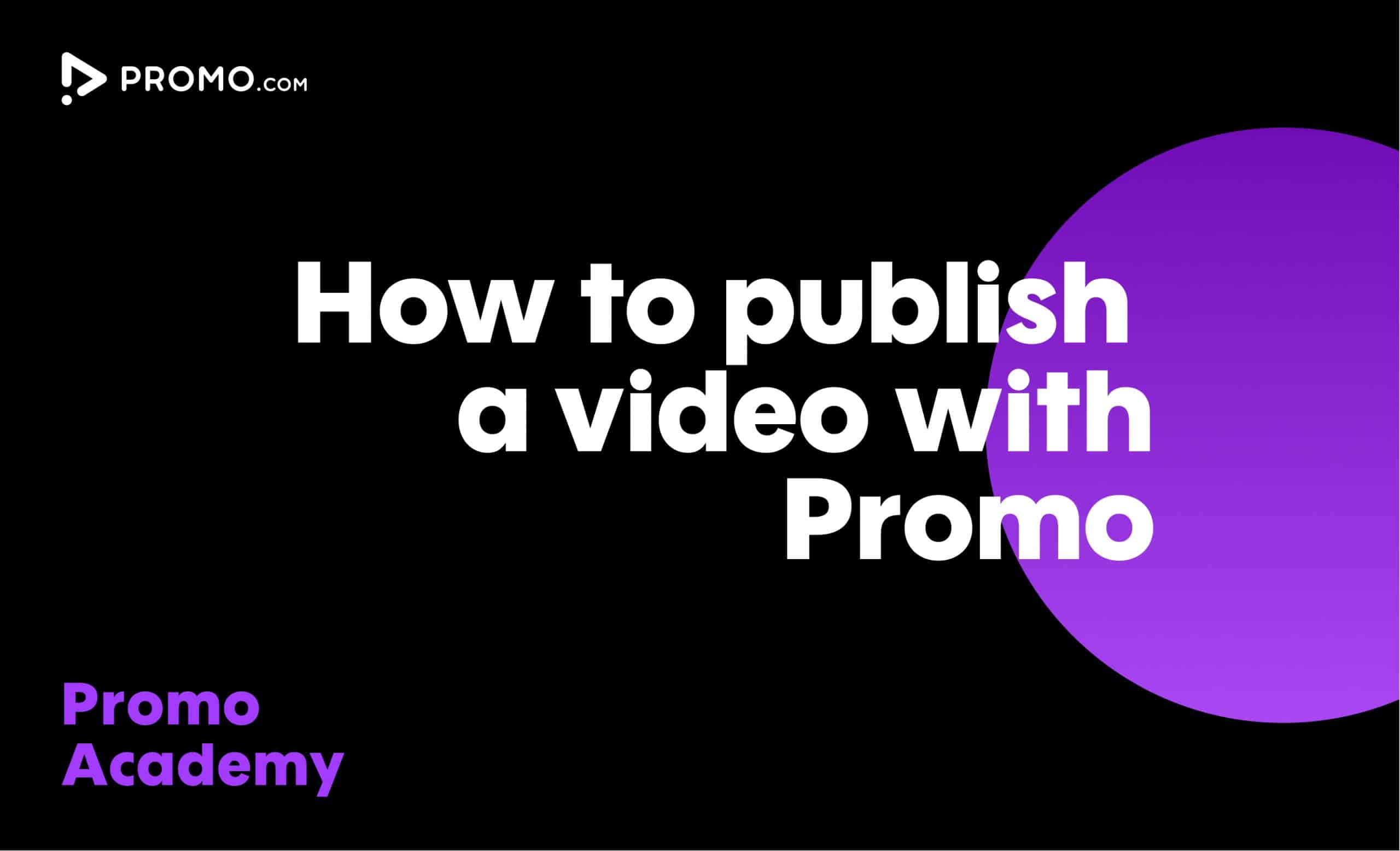
How to Publish a Video
Our publish page has all the video-sharing options you need. Here is how to access and use it.
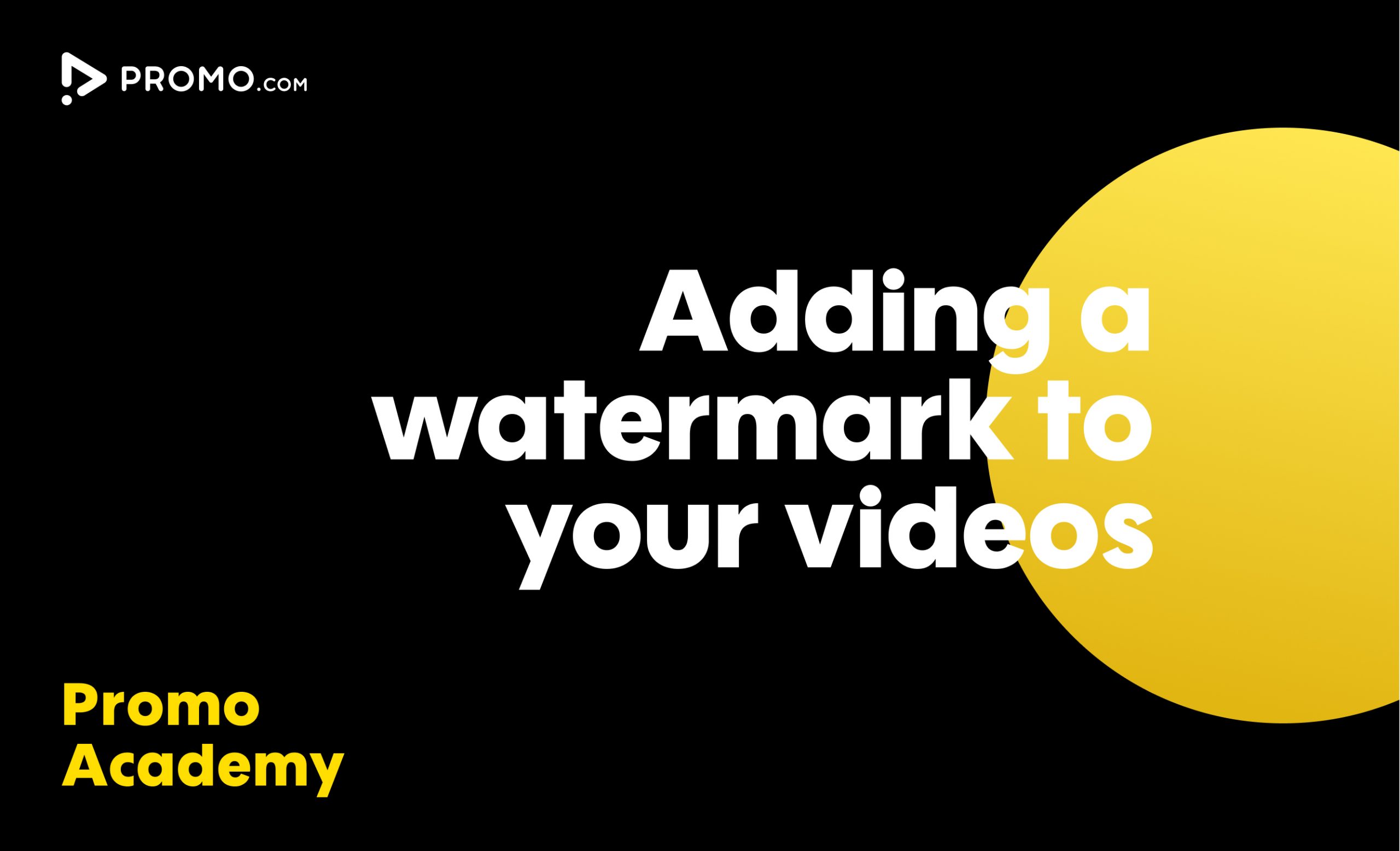
How to Add a Watermark to Your Video
With Promo.com, you can easily add any watermark to your video in minutes
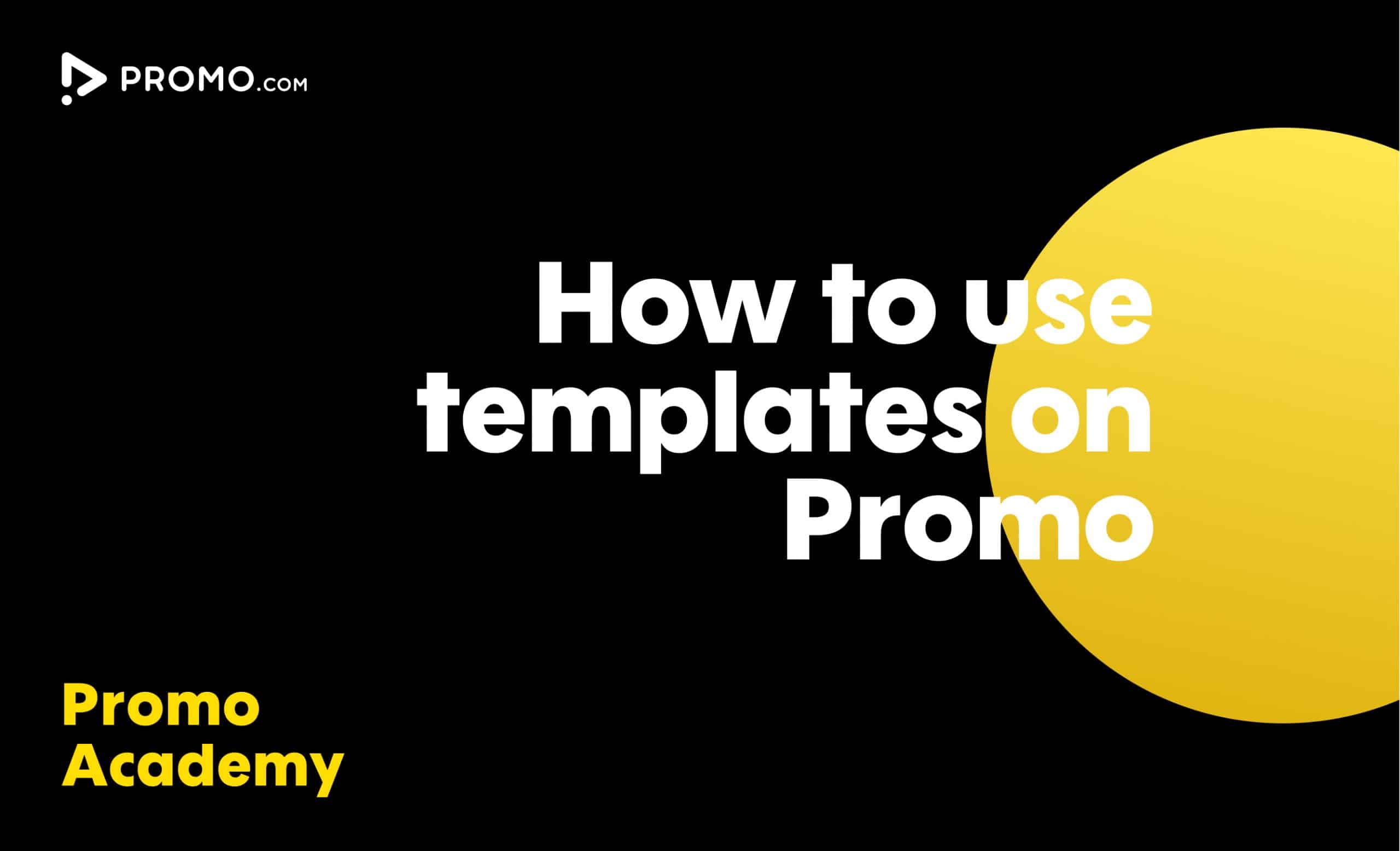
How to Use Ready-made Templates
Use our ready-made templates to create a video that will stand out! Our template library features over 5,000 ready-made video templates for every occasion, product or service, updated regularly.